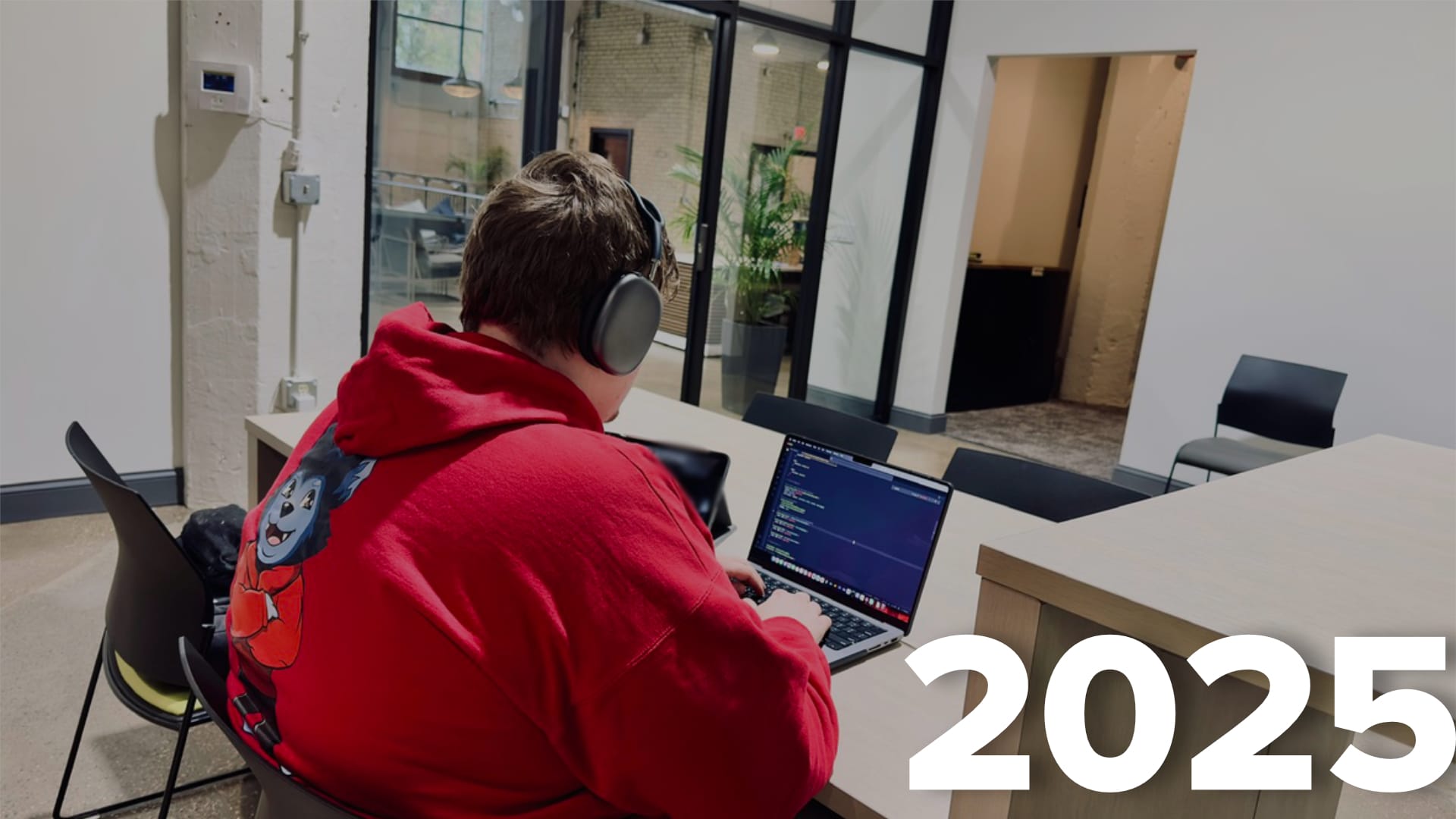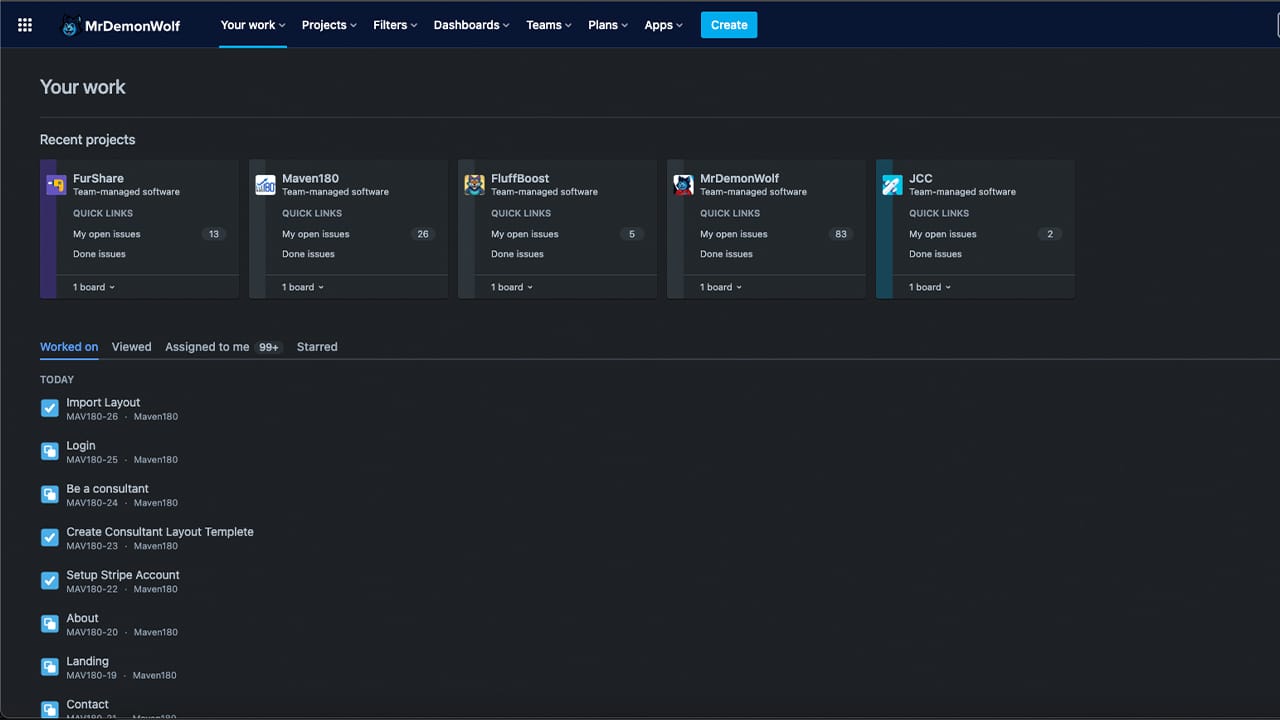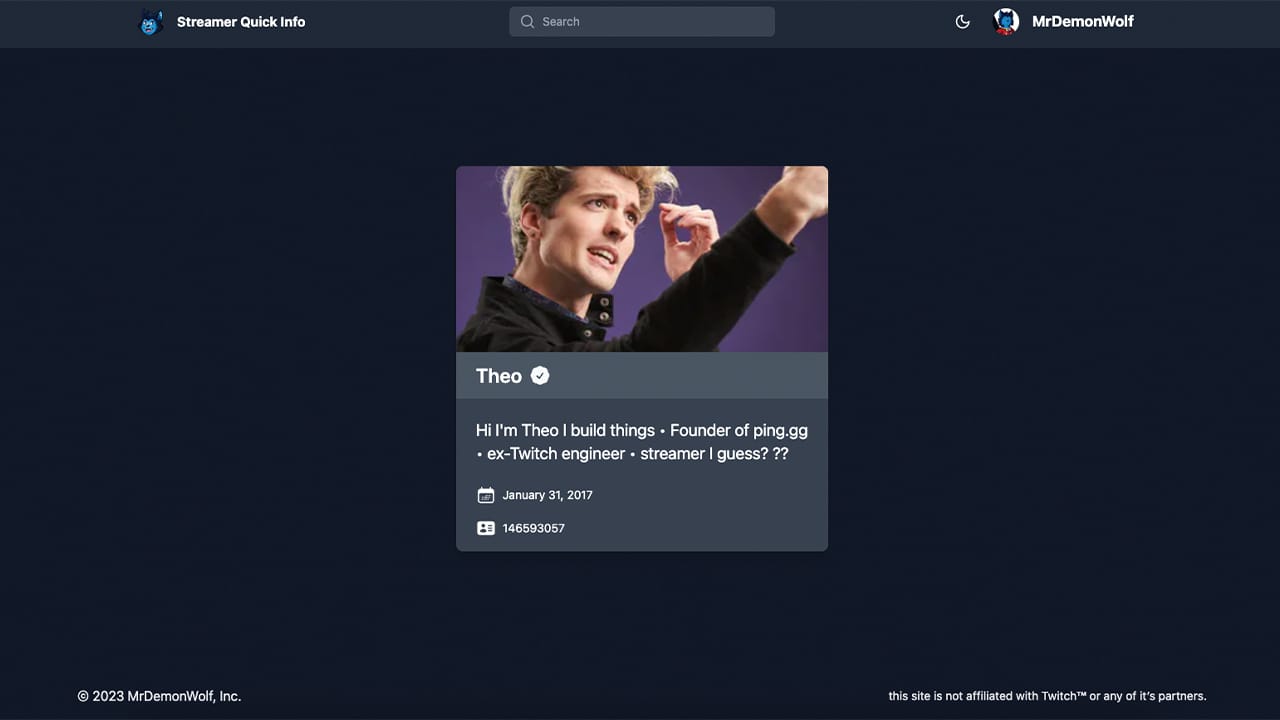Many of you may know of tools such as VMware workstation and VirtualBox. But did you know that Windows 10 has a free (must have Pro or higher) virtual machine tool built right in? Yes. And the best part is it’s not that hard to use for tasks such as running Linux or Windows OS. If you ever used Docker this is what it uses to create Linux VM for running the containers.
Using it and enabling the feature is easy as well. First what you need to do is check if you’re running Pro or higher Windows 10 Edition. The straightforward way to check is to hit the windows key and search for winver. It should show something like this.
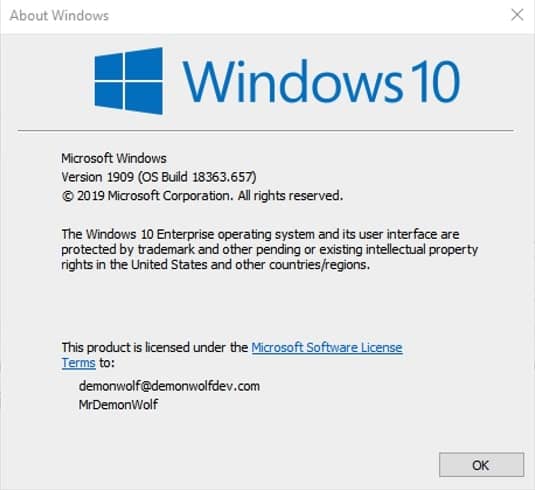
If it says “The Windows 10 (Pro or Enterprise or higher)” then your set to enable Hyper-V. To enable it to hit the windows key and type in “Turn Windows features on or off”. Find Hyper-V in the list and check it. Click ok and reboot your computer.
Once your booted back up again you should be able to hit the windows key and type Hyper-V
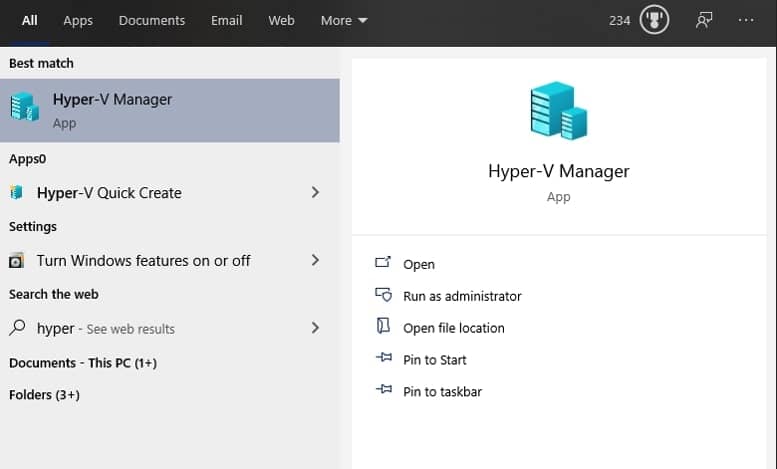
If you see this, you’re good to set up a VM and install Windows 10. Now create a VM and once the VM is created you may want to edit the settings to give it more CPU and Ram. Now boot the VM and do a normal windows 10 install.
There you go. Now you have Windows 10 VM and a free virtual machine tool to create Linux and more windows VMs. Happy VMing.